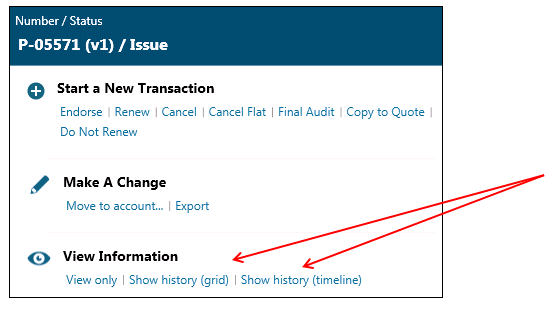
Home > Policy Actions > View
You may view policy information, rating worksheets, policy forms, policy history, account information including all policies written for an account and previously committed transactions.
Locate the policy or transaction on the Main screen using Search.
On the action menu, select View Only. In view mode, fields may not be edited. Print functions are allowed.
To view a list of worksheets, click worksheets on the Lower Tool bar.
All worksheet types are automatically selected. De-select unneeded worksheets. Note: When printing worksheets for Endorsement Transactions, you may check the optional ‘Only Print Endorsement Changes’ check box if desired.
Click Preview. In the Execution Pane, a worksheets processing message appears. If the User Preference automatically open documents check box is selected, the default .pdf viewer,usually Adobe Reader, automatically launches the worksheet file.
If the User Preference automatically open documents check box has not been selected, then an underlined, named .pdf file indicates that the selected worksheets are ready to view. To view or print prepared worksheets, click the .pdf file link, which launches the default .pdf viewer, usually Adobe Reader, and displays the worksheet file.
View, print or save the rating worksheets
To view policy forms:
Click the Forms command button in the lower tool bar.
The system-generated forms will be automatically selected to print. De-select any forms not required for printing.
Click Preview. In the Execution Pane, a forms processing message appears. If the User Preference ‘Automatically open documents’ check box has been selected, the documents will open automatically.
If the User Preference ‘Automatically open documents’ check box has not been selected, then an underlined, named .pdf file indicates that the selected forms are ready to view. To view or print prepared forms, click the .pdf file link, which launches the default .pdf viewer, usually Adobe Reader, and displays the forms file.
View, print, or save the policy forms.
Policy History may be viewed in a grid or time line format.
To view policy history:
Locate the policy or transaction on the Main screen using Search.
On the action menu, select Show history (grid) or Show history (time line).
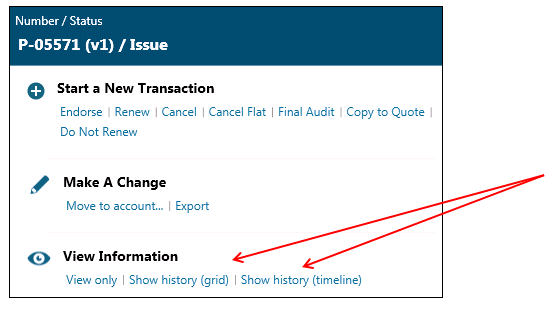
History Grid
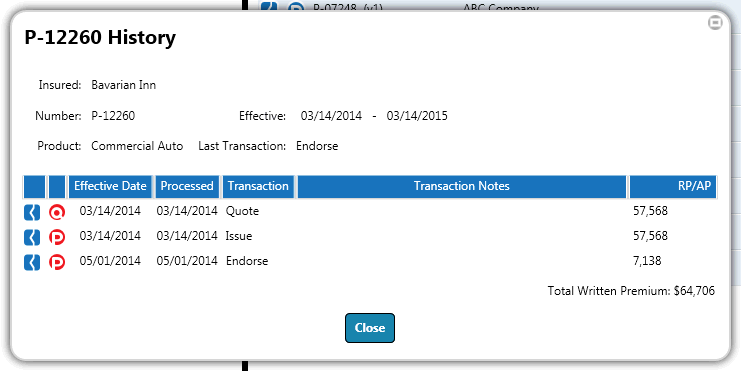
History Time line
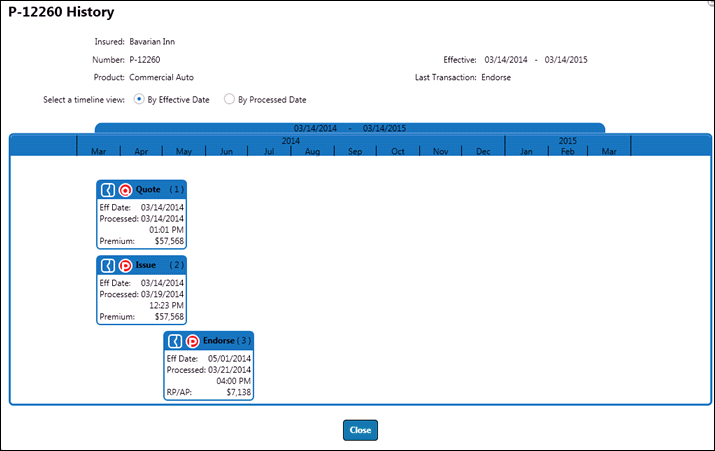
Locate the account on the Main screen using Search.
On the action menu, select View Only. In view mode, fields may not be edited.
View Policies allows you to view all policies that have been created for an account.
To view all policies:
Locate the Account on the Main screen using Search.
On the action menu, select View Policies.
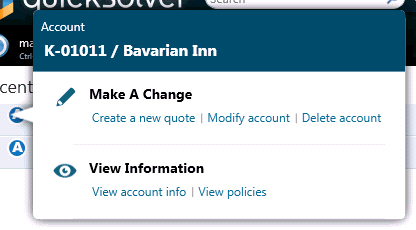
Previously committed transactions may be viewed.
To view a previously committed transaction:
Locate the policy or transaction on the Main screen using Search.
On the action menu, select Show history (grid) or Show history (time line).
Locate the transaction you wish to view.
On the action menu of that transaction, click View only. Note: forms and worksheets may be printed while in view mode.