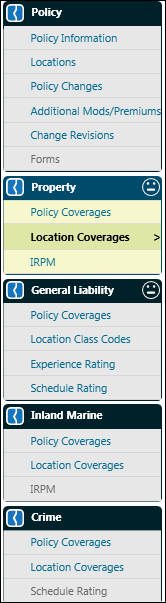Cancel
Policies may be cancelled flat or mid-term. Lines
of business may be cancelled for quotes and issued policies.
To process a flat cancellation:
Access the policy to cancel.
Pause on the action menu next to the policy. Click
Cancel Flat.
next to the policy. Click
Cancel Flat.
Select a Reason from the list. Click
OK and the policy will open.
Note: For Workers’ Compensation policies only: On
the Policy Information screen, open the Transaction dialog box. Enter
the Date Cancellation Notice was Mailed to the Insured. This
field is mandatory.
Rate to calculate the return premium.
When the Policy Premium Information appears, click OK.
Click on the Forms button in the Lower
Tool Bar. Click Select None then select the Policy Changes
form.
Click Preview to review and print the
Policy Changes form. This form displays the cancellation
data and wording.
To return the policy to its data prior to beginning the cancellation,
see Revert.
To process a mid-term cancellation:
Access
the policy to cancel. Pause on the action menu  next to the policy. Click Cancel.
next to the policy. Click Cancel.
Enter
the Effective Date and Reason in the Cancel dialog box. Click
OK and policy will open. Note: Some products will
also provide an option to retain a minimum premium or make the policy
subject to audit. Note: For Workers’ Compensation policies
only: On the Policy Information screen, open the Transaction
dialog box. Enter the Date Cancellation Notice was Mailed
to the Insured. This field is mandatory.
Rate
to calculate the return premium.
When
the Policy Premium Information appears, click OK.
Click
on the Forms button in the lower tool bar. Select None
then select the Policy Changes form.
Click
Preview to review and print the Policy Changes form. This
form displays the cancellation data and wording.
To delete a line of business on a Package quote:
Access
the quote to be modified using search.
In
the action menu  , select Continue this transaction.
, select Continue this transaction.
On
the Policy Navigation menu, hover over the action menu  for the line of business
to be deleted.
for the line of business
to be deleted.
Click Delete. Note: Upon
clicking Delete, no confirmation dialog appears. The line of
business is immediately deleted.
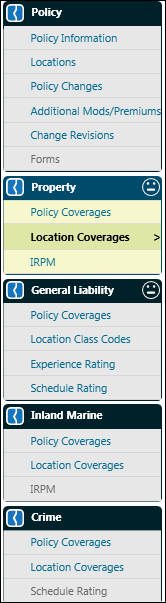
To delete a line of business on an issued/committed Package policy:
Access
the quote to be modified using search.
In
the action menu  , select Cancel Line of Business.
, select Cancel Line of Business.
On
the Policy Navigation menu, hover over the action menu  for the line of business
to be deleted.
for the line of business
to be deleted.
Click
Delete. Note: Upon clicking Delete, no confirmation dialog
appears. The line of business is immediately deleted.
 next to the policy. Click
Cancel Flat.
next to the policy. Click
Cancel Flat. next to the policy. Click Cancel.
next to the policy. Click Cancel. , select Continue this transaction.
, select Continue this transaction.