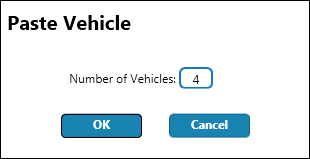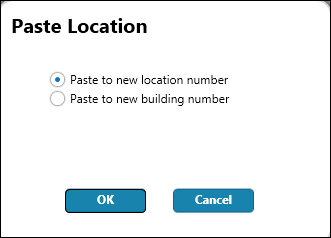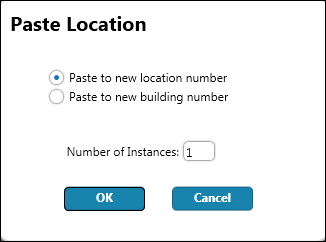Copy Paste
Quicksolver allows you to copy and paste vehicles
and locations
to save time and preserve data integrity.
To copy a single vehicle:
On
the Covered Autos Screen, pause on the action menu  and click
Copy to copy the present vehicle.
and click
Copy to copy the present vehicle.
Pause
on the
action menu  and click Paste. The
vehicle information is pasted into a new vehicle instance. Note: VIN/Serial
Number is not transferred.
and click Paste. The
vehicle information is pasted into a new vehicle instance. Note: VIN/Serial
Number is not transferred.
Complete
the VIN/Serial Number field.
To copy a multiple vehicles:
On
the Covered Autos Screen, pause on the menu  and click
Copy to copy the present vehicle.
and click
Copy to copy the present vehicle.
Pause
on the Class Code Information action menu  and
click Paste Special. Enter the number of vehicles
to be copied. The vehicle information is pasted into a new vehicle
instances. Note: VINs and Serial Numbers are
not transferred.
and
click Paste Special. Enter the number of vehicles
to be copied. The vehicle information is pasted into a new vehicle
instances. Note: VINs and Serial Numbers are
not transferred.
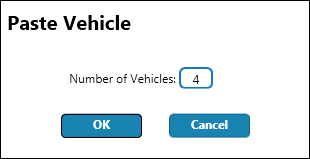
Complete the VINs
or Serial Number fields for the newly copied vehicles.
To copy a single location:
1. On the Location Screen, pause
on the Location action menu  and select Copy. Pause
on the action menu again and select Paste. The Paste Location dialog appears.
and select Copy. Pause
on the action menu again and select Paste. The Paste Location dialog appears.
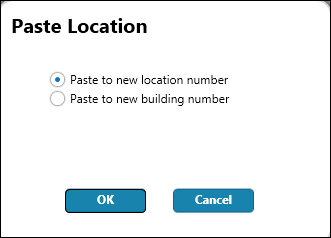
2. Choose
the appropriate option. The new location is added to the Location
Screen.
Note: An alternative method is found on the Location Coverages
screen. Pause on the Location Class Code action menu  and click Copy to copy the present location.
and click Copy to copy the present location.
To copy multiple locations:
1. On the Location Screen,
pause on the Location action menu  and select Copy.
and select Copy.
2. Click Paste Special and
the following dialog will appear:
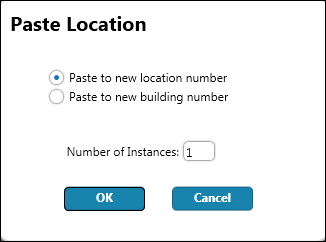
3. Choose the appropriate
option and enter the Number of Instances. The new locations
are added to the Location Screen.
Note: An alternative method is found on the Location Coverages
screen. Pause on the Location Class Code action menu  and click Copy to copy
the present location.
and click Copy to copy
the present location.
 and click
Copy to copy the present vehicle.
and click
Copy to copy the present vehicle. and click Paste. The
vehicle information is pasted into a new vehicle instance. Note: VIN/Serial
Number is not transferred.
and click Paste. The
vehicle information is pasted into a new vehicle instance. Note: VIN/Serial
Number is not transferred.