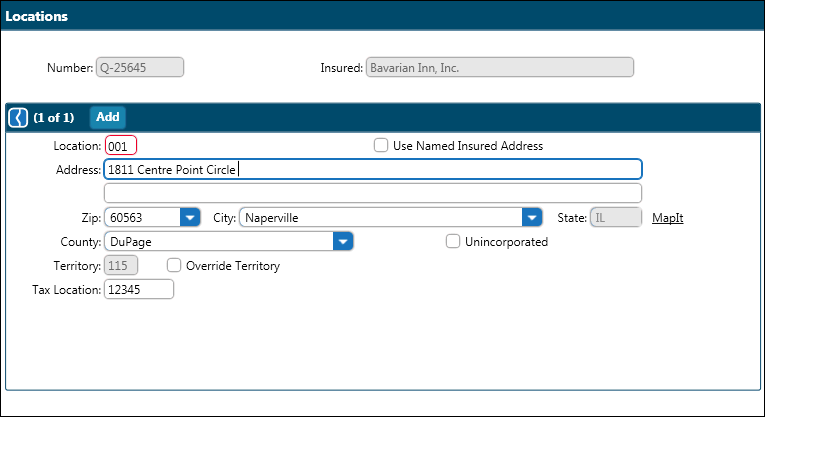
The Locations screen is designed to capture all locations included on a policy. Location information entered here will automatically transfer to the Location Coverages screen, saving time and eliminating data entry inconsistencies.
To enter policy locations:
Enter the first location address information or check the ‘Use Named Insured Address’ check box. This check box is only available if Named Insured address has been entered. When the check box is checked, all fields except Description become read only. To edit, simply uncheck the ‘Use Named Insured Address’ check box. The information is retained but the fields are opened for editing.
To enter additional locations, click the Add button. To copy and paste locations with similar information, see Copying and Pasting Locations.
To move between locations when multiple locations exist, in the Locations block heading, click either the search arrow for a list or the small arrow to the left of search to go to sequential locations.
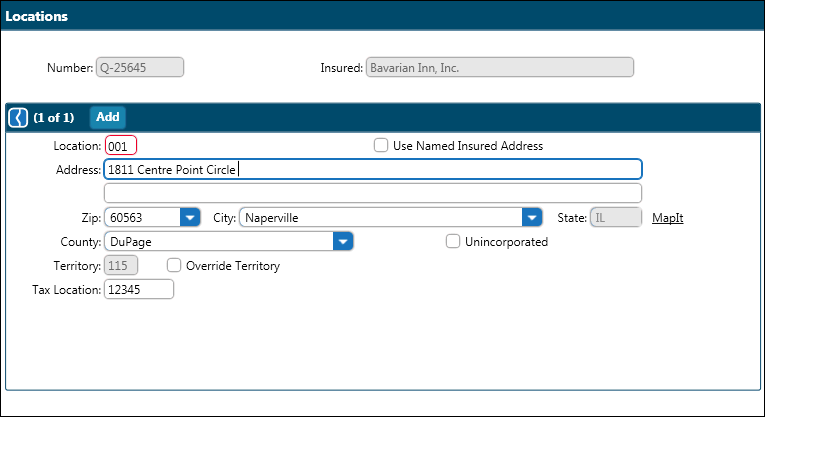
1. On the Location Screen, pause
on the Location action menu  and select Copy. Pause
on the action menu again and select Paste. The Paste Location dialog appears.
and select Copy. Pause
on the action menu again and select Paste. The Paste Location dialog appears.
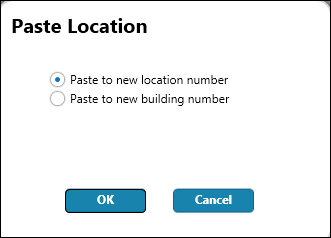
2. Choose the appropriate option. The new location is added to the Location Screen.
Note: An alternative method is found on the Location Coverages
screen. Pause on the Location Class Code action menu  and click Copy to copy the present location.
and click Copy to copy the present location.
1. On the Location Screen,
pause on the Location action menu  and select Copy.
and select Copy.
2. Click Paste Special and the following dialog will appear:
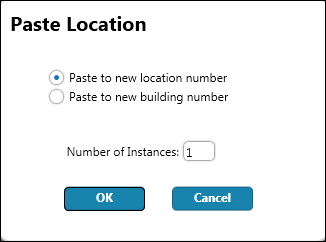
3. Choose the appropriate option and enter the Number of Instances. The new locations are added to the Location Screen.
Note: An alternative method is found on the Location Coverages
screen. Pause on the Location Class Code action menu  and click Copy to copy
the present location.
and click Copy to copy
the present location.